Apple iPhone 5S Hard Reset
Before you buy a new cell phone or new tablet, please try the following procedure to repair your device. First charge your battery, backup your important data if possible and in most cases take out SIM and SD card before factory reset. It is impossible to recover your data after doing a hard reset, so online backup is always important. For all of your data, a backup should be done on an external device, hard drive, raid system or media. With or without insurance, if your cell phone lost, damaged or stolen at least your invaluable data is backed up in a safe place. If you are about to sell your phone and you want to wipe your personal data, or if your phone affected with virus you have to do a hard reset. In some cases, you can delete the forgotten password or
lock pattern from your device as well. All information is for devices with stock based ROMs. If you are using rooted device, always back up your EFS folder first, containing your IMEI info, etc
Reset iPhone 5S: Press and hold the On/Off Sleep/Wake button and the Home button at
the same time for at least ten seconds, until the Apple logo appears.
the same time for at least ten seconds, until the Apple logo appears.
Restarting and Resetting iPhone 5S ios7
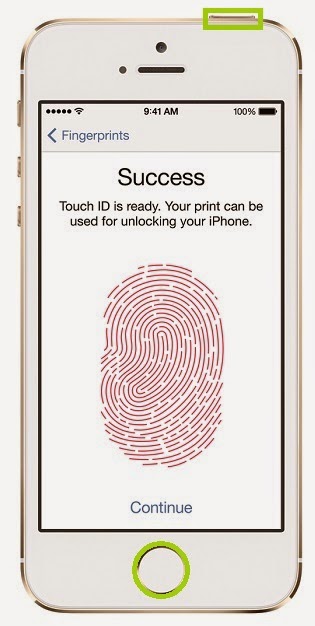 Restart or reset iPhone - Reset fingerprint
Restart or reset iPhone - Reset fingerprintIf something isn’t working right, try restarting iPhone, forcing an app to quit, or resetting iPhone.
Restart iPhone. Hold down the Sleep/Wake button until the red slider appears. Slide your finger across the slider to turn off iPhone. To turn iPhone back on, hold down the Sleep/Wake button until the Apple logo appears.
Force an app to quit. From the Home screen, double-click the Home button and swipe upwards on the app screen.
If you can’t turn off iPhone or if the problem continues, you may need to reset iPhone. Do this only if you’re unable to restart your iPhone.
Reset iPhone. Hold down the Sleep/Wake button and the Home button at the same time for at least ten seconds, until the Apple logo appears.
You can reset the word dictionary, network settings, home screen layout, and location warnings. You can also erase all of your content and settings.
Reset iPhone settings. Go to Settings > General > Reset, then choose an option:
Reset All Settings: All your preferences and settings are reset.
Erase All Content and Settings: Your information, and settings are removed. iPhone cannot be used until it’s set up again.
Reset Network Settings: When you reset network settings, previously used networks and VPN settings that weren’t installed by a configuration profile are removed. (To remove VPN settings installed by a configuration profile, go to Settings > General > Profile, then select the profile and tap Remove. This also removes other settings or accounts provided by the profile.) Wi-Fi is turned off and then back on, disconnecting you from any network you’re on. The Wi-Fi and “Ask to Join Networks” settings remain turned on.
Reset Keyboard Dictionary: You add words to the keyboard dictionary by rejecting words iPhone suggests as you type. Resetting the keyboard dictionary erases all words you’ve added.
Reset Home Screen Layout: Returns the built-in apps to their original layout on the Home screen.
Reset Location & Privacy: Resets the location services and privacy settings to their factory defaults.
Reset All Settings: All your preferences and settings are reset.
Erase All Content and Settings: Your information, and settings are removed. iPhone cannot be used until it’s set up again.
Reset Network Settings: When you reset network settings, previously used networks and VPN settings that weren’t installed by a configuration profile are removed. (To remove VPN settings installed by a configuration profile, go to Settings > General > Profile, then select the profile and tap Remove. This also removes other settings or accounts provided by the profile.) Wi-Fi is turned off and then back on, disconnecting you from any network you’re on. The Wi-Fi and “Ask to Join Networks” settings remain turned on.
Reset Keyboard Dictionary: You add words to the keyboard dictionary by rejecting words iPhone suggests as you type. Resetting the keyboard dictionary erases all words you’ve added.
Reset Home Screen Layout: Returns the built-in apps to their original layout on the Home screen.
Reset Location & Privacy: Resets the location services and privacy settings to their factory defaults.
Force quit an application: Press and hold the On/Off Sleep/Wake button
on top of iPhone for a few seconds until a red slider appears, then
press and hold the Home button until the application quits. On iPhone
3GS or later, you can also remove an application from the recents list
to force it to quit.

No comments:
Post a Comment